This is how I Recovered Crashed OS in the DELL T710 Server
RAID Card: PERC 6/i
a. RAID-5: 300GB SAS x 03 HDD for OS
b. RAID-5: 2TB SATA x 04 HDD for DATA
c. RAID-0: 3TB SATA for extra storage
Issue: Boot Device Not Found
1. OS partition crashed (Windows Server 2012)
2. 2TB x 01 Failed in DATA
While recovering/rebuilding the BCD I was getting the below error
Solution:
Point 1. Replaced the failed 2TB HDD and rebuild the RAID-SOLVED.
Point 2. followed the below steps and recovered OS.
Element not found error usually occurs when you try to run Bootrec /fixboot in CMD to fix other system boot issues in Windows 7/8/10/11 and Windows Server 2012, etc. The boot issue might be caused by disk cloning, system migration, Windows updating, MBR & GPT conversion and so on. That’s really bad when one problem remains and another appears. You may be urgent to learn how to fix the issue. However, knowing the causes for that error is also important because causes mean the clues.
Possible causes for Bootrec Element not found
In general, the Bootrec /fixboot command will solve the boot issue when you find the system is unbootable. Nevertheless, it may not work in the following situations.
◥ The system partition or boot drive is not marked as Active.
◥ You get Element not found on GPT disk. If to convert MBR to GPT, an EFI partition will be created to store boot files. If the EFI partition does not have a drive letter, you will not be able to boot.
◥ The Boot Configuration Data (BCD) files are damaged.
◥ The Master Boot Record (MBR) of the disk is corrupted.
After acquiring the reasons for the Element not found error, you can take responding measurements then.
Possible causes for Bootrec Element not found
In general, the Bootrec /fixboot command will solve the boot issue when you find the system is unbootable. Nevertheless, it may not work in the following situations.
◥ The system partition or boot drive is not marked as Active.
◥ You get Element not found on GPT disk. If to convert MBR to GPT, an EFI partition will be created to store boot files. If the EFI partition does not have a drive letter, you will not be able to boot.
◥ The Boot Configuration Data (BCD) files are damaged.
◥ The Master Boot Record (MBR) of the disk is corrupted.
After acquiring the reasons for the Element not found error, you can take responding measurements then.
How to fix Windows Bootrec fixboot Element not found error accordingly
Four solutions will be introduced in the following parts. Make sure you are able to access the Command Prompt interface via the Windows installation disc or Windows repair disc.
Tip: the second and the third solutions fix Bootrec fixboot element not found on the GPT disk only.
▶ Make partition as Active
Step 1.
Boot your PC from any of the bootable discs. Choose the Repair option and open Command Prompt. Type DISKPART in the prompt, and then input these commands successively:
● LIST DISK
● SELECT DISK N (where N is the disk that has boot issue)
● LIST PARTITION
● SELECT PARTITION M (where M is the partition number of the boot drive)
● ACTIVE
● EXIT
Step 2.
● LIST DISK
● SELECT DISK N (where N is the disk that has boot issue)
● LIST PARTITION
● SELECT PARTITION M (where M is the partition number of the boot drive)
● ACTIVE
● EXIT
Step 2.
Back to the Repair option and choose Startup Repair this time. You may need to run it several times.
Step 3. In the Command Prompt, type these commands to have a try.
● BOOTREC /FIXMBR
● BOOTREC /FIXBOOT
● BOOTREC /SCANOS
● BOOTREC /REBUILDBCD
Step 4.
Step 3. In the Command Prompt, type these commands to have a try.
● BOOTREC /FIXMBR
● BOOTREC /FIXBOOT
● BOOTREC /SCANOS
● BOOTREC /REBUILDBCD
Step 4.
Restart your computer. The method works in Windows 8 especially.
▶ Assign a drive letter to the EFI partition
If the EFI partition that contains the BOOTMGR and BCD files (Windows boot files) does not have a recognized drive letter, you can try this way.
1. Open Command Prompt and type DISKPART as instructed.
2. Input these commands in sequence:
● LIST VOLUME
● SELECT VOLUME N (where N is the drive letter of EFI partition which is formatted with FAT32 file system and around 100MB in size)
● ASSIGN LETTER=B
● EXIT
3. Restart your computer to fix Bootrec fixboot Element not found error.
▶ Recreate BCD store
1. Open Command Prompt and type cd /d b:\EFI\Microsoft\Boot and press Enter.
2. Type bootrec /fixboot and press Enter.
3. Type ren BCD BCD.bak and press Enter to delete or rename the BCD file.
4. Type bcdboot c:\Windows /l en-gb /s b: /f ALL (replace b: with the correct boot letter in your case) and press Enter to recreate the BCD store by bcdboot.exe.
5. Restart your computer.
Descriptions: the “/f ALL” updates the BIOS settings including UEFI firmware/NVRAM; the “/l en-gb” localizes for UK/GB locale.
Verdict:
Generally, the Bootrec /fixboot Element not found error is caused by a damaged BCD store, not-recognized EFI partition on the GPT disk, not-activated boot drive or corrupted MBR.
Generally, the Bootrec /fixboot Element not found error is caused by a damaged BCD store, not-recognized EFI partition on the GPT disk, not-activated boot drive or corrupted MBR.
SOURCE / CREDIT: darvish, diskpar.com
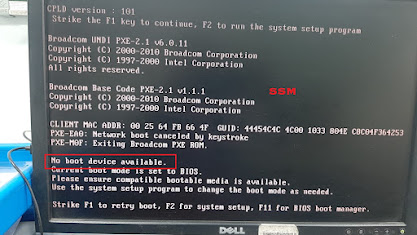
No comments:
Post a Comment